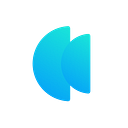Hello Readers,
Welcome to yet another iteration of the “How To” guide for navigating our Kana Labs web app platform. Over the last few weeks, we have released several tutorials and “how to” guides to help users navigate our platform easily.
This time, it’s a guide on how to make swaps using from web app tool from Martian wallet.
Step 1 — Access our web app platform using the “Launch App” feature on our website or access it via → https://app.kanalabs.io/. (Please note that this link is for making transactions on Mainnet. For those who wish to access our Testnet version on the web app tool, please visit → dev-app.kanalabs.io)
Step 2 — Click on the “Select Wallet” icon at the top right corner to see a list of supported wallets. From the list of supported wallets, Please choose “Martian wallet” to make the transaction.
Step 3 — Once you choose the Martian wallet option from the drop-down list, you will receive an authentication prompt in your wallet plugin. Please select “confirm/approve”. After the wallet is connected to our web app, you can see your wallet address displayed in the top right corner replacing the “Select Wallet” icon.
Step 4 — You must now choose the token which you wish to swap in the “You Pay” section and select the token you wish to receive in the “You Receive” section. Once this is done, you can see the available balance for the selected token in the “You Pay” section.
Step 5 — Once you enter the value of the token you wish to swap, you will see a list of routes displayed by our swap aggregator engine below the swap window. The best price quote at this point in time will be highlighted as well. Users can either choose the best price or another preferred route from the list of displayed options and click on the “swap” icon.
Step 6 — You will see a pop-up prompt from your wallet requesting to approve the transaction request from our web app. Please select “Approve”.
Step 7 — Once the transaction is complete, you will see a pop-up at the bottom right corner of the web app acknowledging the successful completion of the transaction. You can also check out the same under the “history” section in your Martian wallet.
That’s all Folks!!!
Have Fun!!! Happy Swaps!!!!! Please try out Martian Wallet and our Kana Labs web app platform.