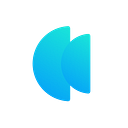Kana Labs has been working hard to come up with various exciting features and updates for users on our platform post our re-branding activities. Part of these activities is our goal to give users access to our DeFi product suite even when using third-party wallets. And this is a goal we achieved jubilantly, Kana Labs web app tool is a simplified yet versatile DeFi platform featuring multi-chain capabilities.
Here, users can access all of Kana Labs’s DeFi solutions including our aggregation and cross-chain solutions* and support for various DeFi functionalities directly using third-party wallets.
We have added support for several wallets from both Solana and Aptos ecosystems in our web app. In this blog update, you will see how to use the Pontem wallet from the Aptos ecosystem to make swaps in our web app.
How to Guide:
Step 1 — Access our web app platform using the “Launch App” feature on our website or access it via → https://app.kanalabs.io/
Step 2 — Ensure that you have selected “Aptos” blockchain in the chain drop-down menu in our web app.
Step 3 — Click on the “Select Wallet” icon at the top right corner to see a list of supported wallets. From the list of supported wallets, Please choose “Pontem wallet” to make the transaction. Note — For a guide on how to install the Pontem wallet in your browser, please click here.
Step 4 — Once you choose the pontem wallet option from the drop-down list, you will receive an authentication prompt in your wallet plugin. Please select “confirm”. After the wallet is connected to our web app, you can see your wallet address displayed in the top right corner replacing the “Select Wallet” icon.
Step 5 — You must now choose the token which you wish to swap in the “You Pay” section and select the token you wish to receive in the “You Receive” section. Once this is done, you can see the available balance for the selected token in the “You Pay” section.
Step 6 — Once you enter the value of the token you wish to swap, you will see a list of routes displayed by our swap aggregator engine below the swap window. The best price quote at this point in time will be highlighted as well. Users can either choose the best price or another preferred route from the list of displayed options and click on the “swap” icon.
Step 7 — You will receive a prompt in your wallet to confirm the transaction request from our web app.
Step 8 — Once the transaction is complete, you will see a pop-up at the top right corner of the website acknowledging the successful completion of the transaction. You can also check out the same under the “history” section in your Pontem wallet.
That’s all Folks!!!
Time to get busy. Please try out the Pontem wallet and our Kana Labs web app platform. Have fun, Happy Swaps.